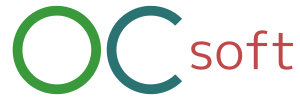You would know how to setup outlook for our service.
Add new account
You have to have POP account and imap account separately. For example, You have to add imap account even if you have the same pop account.
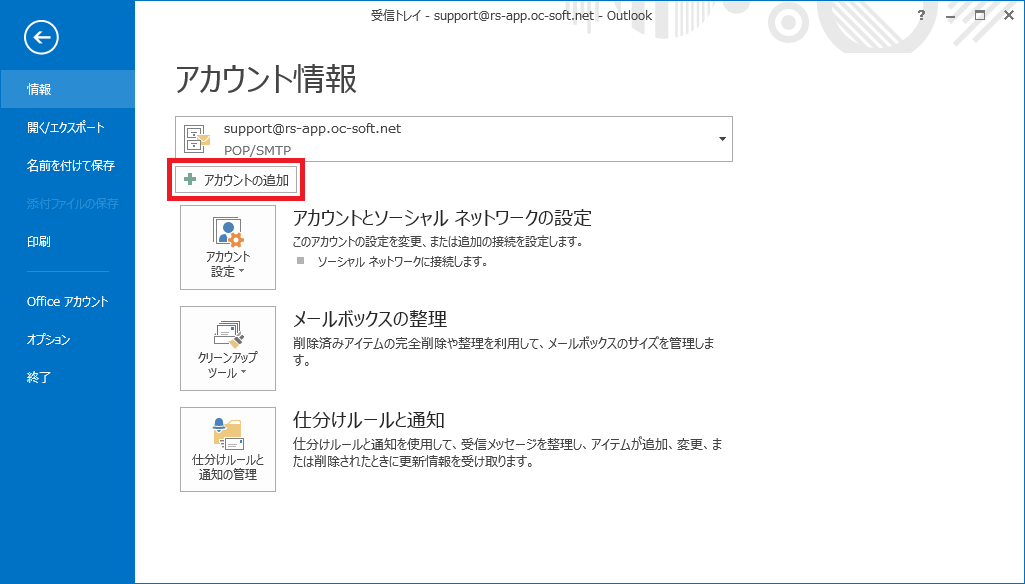
Setup setting manually
We recommend you to setup manually.
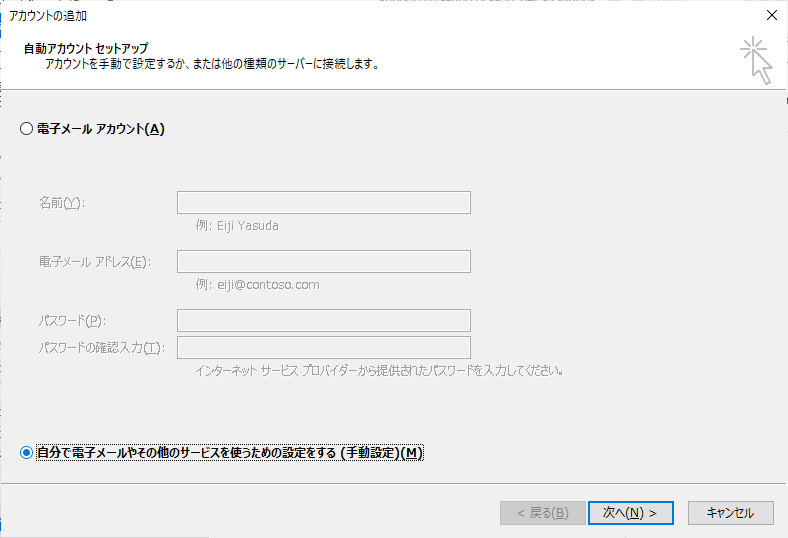
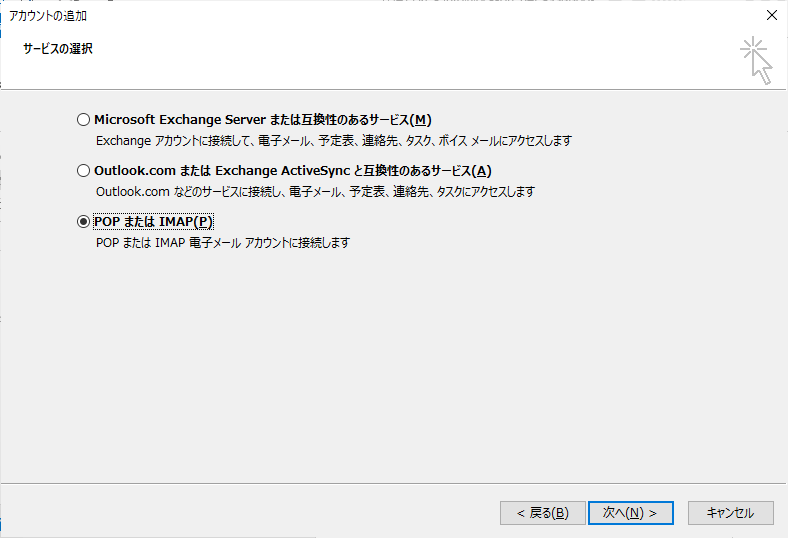
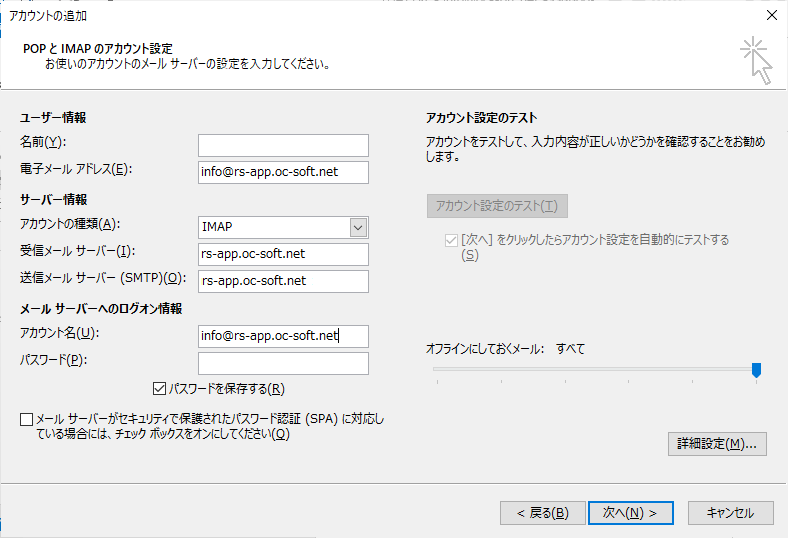
- You choose carefully choose account kind “IMAP” or “POP”.
- You fill your domain name like “your.domain.com” on incoming server and outgoing server.
- You have to fill your name plus @ plus your domain like “name@your.domain.com” on account name.
Details setting
Click details setting.
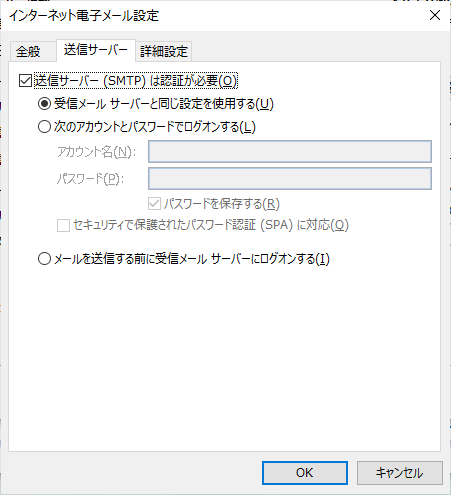
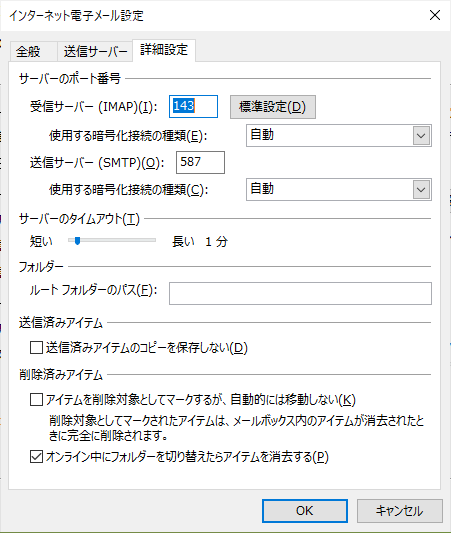
- Fill 143 on incoming server if you use imap or 110 on incomming serve if you use pop.
- Fill 587 on outgoing server.
- Select “Auto” or “TLS” on encryption kind.
Thats all.
Setting account automatically
If you choose the way to fill account automatically, You have to modify account setting when wizard task finished.
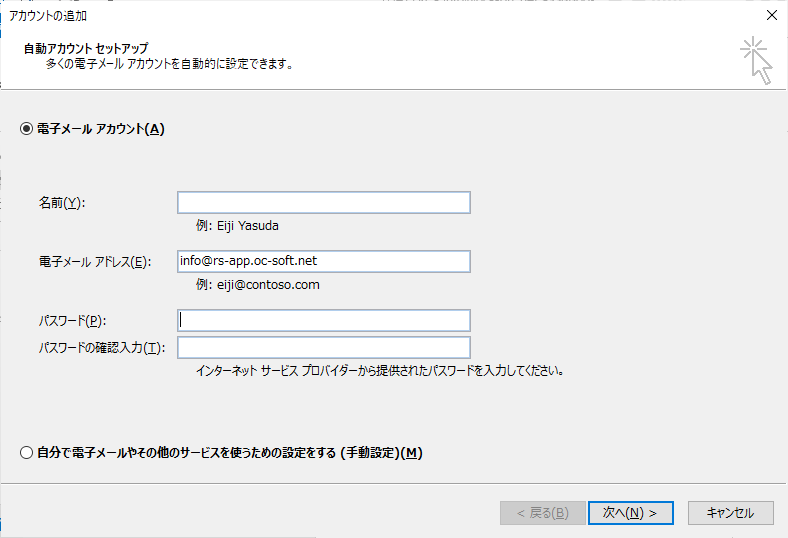
You need modify incoming, outgoing server setting above after the wizard window closed.